In some instances, it may be necessary to insert a topic link using text that does not correspond to the topic text. In this case, you can use the Link Tag style.
1. To add a link to the topic below:
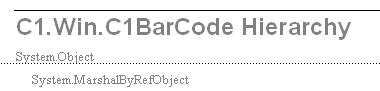
2. Select the location and text for the link.
![]()
You will note that we have specially formatted this text to use the Link Tag style. The formatting is:
jump text@jump topic
In this case Here is the jump text, then the @ symbol (without spaces), then C1 Win C1BarCode Hierarchy is the jump topic. (Replace all "dots" (periods) with spaces.)
3. Click the Link Tag style button
![]() .
.
4. Build the Help target. Note that the link is in the Help target, minus @C1 WinC1BarCode Hierarchy, which is stripped out by Documenter.
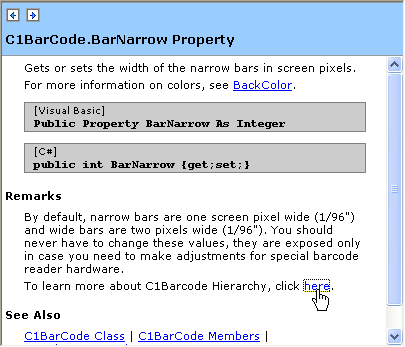
In cases where you want see how your document will look
without the links, select the link tag and click the Show/Hide Tag of Link ![]() on the Doc-To-Help
Documenter for .NET toolbar. To make the tag part reappear, press the Show/Hide Tag of Link button again.
on the Doc-To-Help
Documenter for .NET toolbar. To make the tag part reappear, press the Show/Hide Tag of Link button again.
To hide or show the tag parts for all Link Tag links in the document, press Show/Hide Tag of Link while holding the Ctrl key.
For more information on Link Styles, see Using Documenter Styles to Create Links.