The Contents Icon displays the hierarchy of Help topics as determined by the outline level of the defining styles. This hierarchy is used to build the contents for all online Help targets. Note that the contents is labeled (built automatically from topics).
The left pane contains the same books and topics as the Contents section in the compiled Help file, and the right pane displays a sorted list of topics as in the Topics window. The topics can be sorted and filtered in the same manner as in the Topic window. Doc-To-Help supports multiple topic selection by using the Ctrl key. Simply press and hold the Ctrl key for nonconsecutive selections, and choose the record selector buttons to the left of the topic titles.
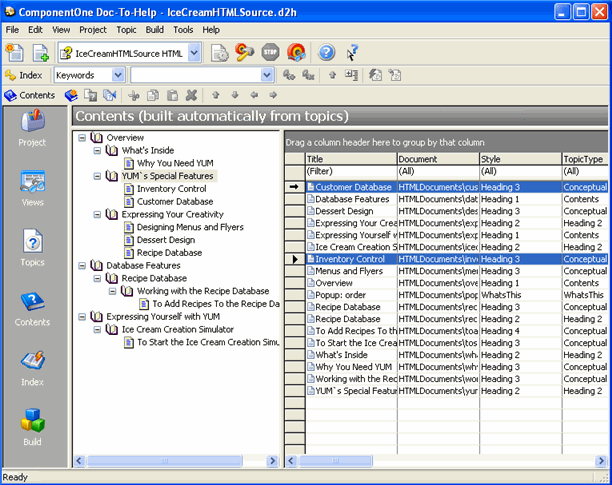
Doc-To-Help's Contents Window is an interface in which the final Help system's contents can be fully customized. The ability to redefine the default topic hierarchy, create new books, insert and delete topics, and perform common editing functions is available through this view. The interface utilizes toolbars, drag-and drop editing, and right-click shortcut menus to make the editing of contents easier and you more productive.
Note: Once you have customized the contents, it is no longer automatically updated when you change the topics in your source documents and rebuild the target. The label (built automatically from topics) becomes (customized).
More:
 Converting a Subtopic into a Book
Converting a Subtopic into a Book
 Adding Topics to the Help Contents
Adding Topics to the Help Contents