Doc-To-Help allows you to customize the table of contents (TOC) separately for each of the help targets so that different targets have different TOCs. By default, when you customize the TOC using the Contents tab, this single, customized TOC is applied to all help targets. If you want to customize a TOC for each help target independently of the others, though, you can use the HelpTarget.OwnTOC property. For example, you may want to change the order of topics in a certain help target without affecting the other targets. Set the OwnTOC property to True for the target, and modify the TOC. The modified TOC is applied to this target only, and it does not appear in the other help targets. If the OwnTOC property is set to False, the modified TOC is applied to all help targets.
To customize the TOC independently for a help target:
1. On the Project toolbar, select one of the available items from the Help Target drop-down.
2. On the Icon bar, click Project.
3. Select the Help Targets item from the left pane.
4. In the property pane, set the OwnTOC property to True.
5. On the Icon bar, click Contents.
6. Edit the contents as desired and select File | Save Contents. Doc-To-Help labels the contents as customized.
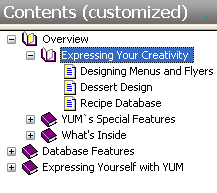
7. Click the Make Target button to build the selected help target.
8. Click the View Target button to view the help file. The customized TOC appears in the selected help target only.
Note: When using the Manual target, topics belonging to a multiple topic document always appear in the TOC in the same order as they appear in the source document. If the order is changed, including when topics from other documents are interspersed with multiple topic document topics, Doc-To-Help lists an error in the build log and ignores the customization. You can change the order of multiple topic documents in the Manual TOC and change the hierarchical level, for example, you can make the main topic of a multi-topic document a child of a topic from another document, but all topics belonging to a multi-topic document must always be kept together and in the same order as in the document.
This applies only to multiple topic documents when using the Manual target; topic order in single topic documents and other targets can be modified.