Upon compilation, all of the available topics that Doc-To-Help derives from the source documents are placed into the right pane of the Contents window. This is an inclusive list, so it includes topics already associated with books or main topics. The Contents window interface allows you to add these topics to different books in the left pane with ease.
Adding topics to the Help contents using the drag-and-drop method
1. In the Contents window, click the topic record selector in the right pane that you would like to associate with a topic in the left pane.
2. Drag the topic to the left pane.
3. If you drag the topic over an existing book, the book becomes bold indicating that the topic will be associated with that book if you drop it there.
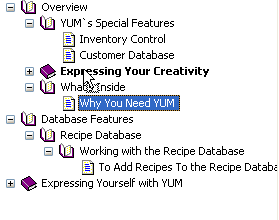
4. If you drag it between books or topics, a bold line appears indicating the location where the new topic will be placed, if dropped.
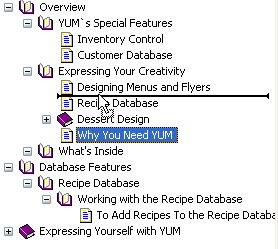
5. Drop the topic in the left pane, or over the book with which you would like it associated.
Note: Doc-To-Help supports multiple topic selection by using the CTRL key. Simply press and hold the CTRL key for nonconsecutive selections, and choose the record selector buttons to the left of the topic titles.
Adding topics to the Help contents using the contents toolbar
1. Select a book in the left pane.
2. Select the topic in the right pane to be associated with that book.
3. Click the Insert Topics command on the toolbar or select Insert from the shortcut menu in the right pane.
The new topic is now associated under the book that was selected in the left pane. Note that if you selected a topic in the left pane, the new topic is inserted above that topic.