To manually insert a link tag:
1. On the Icon bar, click Topics.
2. Select the All Topics item from the left pane and select the desired topic for editing.
3. Click the Choose Collection button on the Topics Property toolbar and choose Link Tag from the Collection Type drop-down.
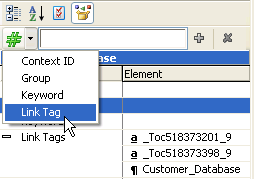
4. Type the Link Tag into the Element Textbox and press Enter.
Note that the Link Tag has been associated with the highlighted topic and is displayed to the right of the Link Tag collection.
When using link tags, spaces, hyphens and periods must be converted to underscores; letters, numbers and underscores are unchanged; and all other characters must be removed. For example, the topic title:
6th St. Exit
yields the link tag:
6th_St__Exit
In this example the topic title contains a period next to a space, so you must provide an underscore for both the period and the space.