The ComponentOne Image Map Editor allows you to place hot spot topic links within a graphic. By simply selecting a graphic and clicking the Image Map Editor button on the ComponentOne Doc-To-Help toolbar, you can define any number of hot spots to topics within your Help project.
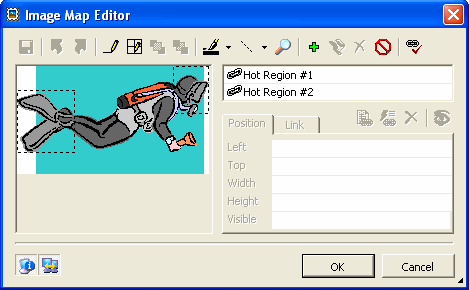
As an example, the image above is defined as an image map. If you cursor over the diverís fins or mask, an author defined label opens, giving you information on the link.
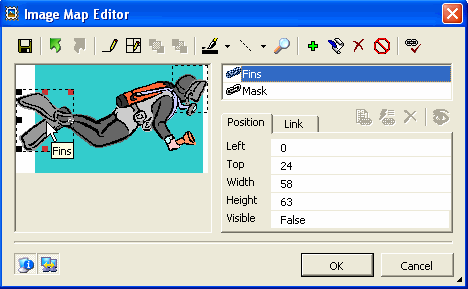
If you click on the link, the defined topic replaces the current topic in the Help pane. You can also define the link so that it opens in a separate window.
Note: You can also create image maps within your HTML source documents. See Using Image Maps for additional information.
More:
 Exploring the Image Map Toolbar Controls
Exploring the Image Map Toolbar Controls