A D2HML comment is simply a Word comment containing D2HML. You may want to use a comment rather than a D2HML style if you have a large range of text containing style formatting, because Word does not support nested styles. Therefore, if you apply a D2HML style to formatted text, some style formatting will not appear correctly in your Help target.
Conditional, expanding and drop-down text is applied as a D2HML comment in your Word documents by default; this default setting can be changed using the D2HML Options dialog box. All other types of hot spots can be created manually using the following steps.
To create a D2HML comment:
1. In your Word source document, select the text/image range to which you want to have a comment applied. Select the range as if you were going to copy it to the Clipboard.
2. Select Insert | Comment.
3. Add the following text, which will become your comment text:
D2HML|<style name>|<secondary part>
• The <style name> is the name of a D2HML style such as C1H Conditional, C1H Jump or C1H Dropdown Text.
• The <secondary part> is a D2HML hot spot secondary part.
For example, if you wanted to create a link to a specific topic, select your text/image range and insert the following comment text:
D2HML|C1H Jump|tag=My Topic
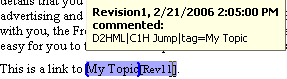
To remove a D2HML comment, right-click the commented text and select Delete Comment.
Note: For more information on using D2HML comments for conditional, drop-down and expanding text, see Expanding, Dropdown and Popup Text and Working with Conditional Text in Word Documents.