To create a hyperlink that displays in the current window:
1. On the Insert menu in Microsoft Word, click Hyperlink.
2. The Insert Hyperlink dialog box opens.
3. Enter the text to display for your hyperlink in the Text to display box.
4. Enter or locate the URL in the Type the file or Web page name box.
5. You can enter the address of a Web page (HTTP protocol) or a downloadable file (FTP protocol). You can locate a specific file or website by clicking the File or Web Page buttons on the right. In addition you can add any valid protocol that Word recognizes (mailto, nntp, help, etc).
6. When you are finished, click OK.
To create a hyperlink that opens a new application window:
1. On the Insert menu in Microsoft Word, click Field.
The Field dialog box opens.
2. In the Categories list, select Links and References.
3. In the Field names list, select Hyperlink.
4. Click the Field Codes button and in the Field codes box, enter the URL and the \n switch as shown in the following figure.
5. Click OK.
Make sure that the URL is separated from the field code and the switch with a space and that you include the HTTP protocol identifier at the beginning of the link.
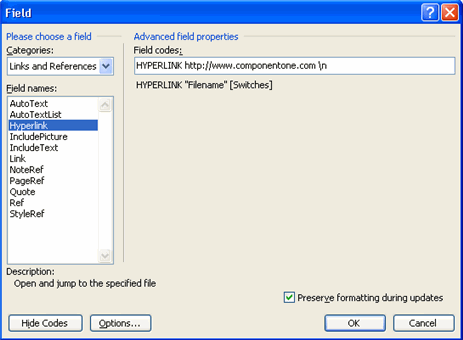
Note: The \n switch has no effect in WinHelp builds.