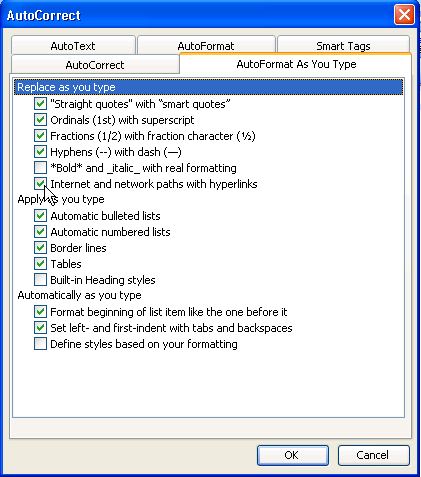The simplest way to insert a hyperlink is to type a URL and let Word convert it to a HYPERLINK field for you. The following examples are all valid hyperlinks:
ftp://ftp.componentone.com/
To enter hyperlink text:
1. Type the URL as you would normal text. You can generally omit the http:// and ftp:// protocol prefixes.
2. Terminate the URL with a space, tab, punctuation mark, or the Enter key. Word automatically applies the Hyperlink style to the text you typed and converts it into a field code having the following format:
{ HYPERLINK your-URL }
If Word does not convert the text as described here, the option has been turned off. You can turn it back on as follows:
1. On the Tools menu in Microsoft Word, click AutoCorrect Options.
The AutoCorrect dialog box opens.
2. On the AutoFormat As You Type tab, check the box labeled Internet and network paths with hyperlinks, then click OK.