The Inline DropDown hot spot appears as a link in the help target, and, when clicked, shows the drop-down text specified in the Dropdown Text hot spot below the Inline DropDown hot spot. These hot spots work together and cannot be used separately from one another.
Note: Inline DropDown and Dropdown Text hot spot types are not supported in Manual, WinHelp and JavaHelp help targets.
The Behavior property of the Inline DropDown hot spot type is set to Inline DropDown. The following predefined styles have this Behavior, and the corresponding HTML tag or Word Style can be used when formatting without the D2HML Styles toolbar:
|
D2HML Style |
Corresponding HTML Tag |
Corresponding Word Style |
|
C1H Inline Dropdown (Hidden=False) |
<span class="C1HInlineDropDown"> </span> |
C1H Inline Dropdown |
The Behavior property of the Dropdown Text hot spot type is set to Inline Text. The following predefined styles have this Behavior, and the corresponding HTML tag or Word Style can be used when formatting without the D2HML Styles toolbar:
|
D2HML Style |
Corresponding HTML Tag |
Corresponding Word Style |
|
C1H Dropdown Text (Hidden=False) |
<div class="C1HDropdownText"> </div> |
C1H Dropdown Text |
No properties are necessary for these hot spot types.
To create an Inline DropDown hot spot, select the link text
and press Inline DropDown ![]() on the D2HML Styles
toolbar. Enter the drop-down text within the Inline Dropdown Link dialog
box.
on the D2HML Styles
toolbar. Enter the drop-down text within the Inline Dropdown Link dialog
box.
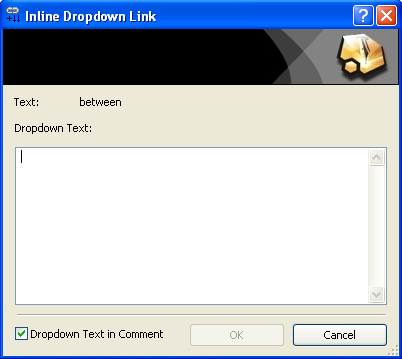
Drop-down text may consist of more than one paragraph with style formatting. Microsoft Word does not allow you to apply style formatting within drop-down text because it is already formatted with the C1H Dropdown Text style. By default, Doc-To-Help applies drop-down text as a comment rather than a D2HML style in your Word documents so that style formatting may be used within the comment. For more information, see Creating Dropdown Text.
If you are not using the toolbar, place the link text within the corresponding HTML <span class="C1HInlineDropdown"> tag, and place the drop-down text within the corresponding HTML <div class="C1HDropdownText"> tag to format them with these D2HML styles.
The following table gives you some examples of using the Inline Text hot spot:
|
Hot Spot in Word and HTML Editor |
HTML Code |
Description |
|
My Link Text My Dropdown Text |
<p>…<span class="C1HInlineDropdown">My Text</span>…</p><div class="C1HDropdownText">Dropdown Text</div> |
When My Link Text is clicked, My Dropdown Text appears below it. |