The Group and Invisible Group hot spots add the topic containing the hot spot to a group or list of groups. This allows the topic to become a destination for a group link. The difference between the two hot spot types is that the text of the Invisible Group hot spot does not appear in the help target.
The Behavior property of these hot spot types is set to Group. The following predefined styles have this Behavior, and the corresponding HTML tag or Word Style can be used when formatting without the D2HML Styles toolbar:
|
D2HML Style |
Corresponding HTML Tag |
Corresponding Word Style |
|
C1H Group (Hidden=False) |
<span class="C1HGroup"></span> |
C1H Group |
|
C1H Group Invisible (Hidden=True) |
<span class="C1HGroupInvisible"></span> |
C1H Group Invisible |
The following properties are supported by this hot spot type:
|
Supported Properties: |
Description |
|
Group |
This is the list of groups in which to include the topic containing this hot spot. The characteristics of this property are: • Primary • Default • Collection • Case-insensitive |
To create a Group hot spot, select the link text and
secondary part, if it exists, and press Group ![]() or Invisible Group
or Invisible Group ![]() on the D2HML
Styles toolbar. Use the Group or Invisible Group dialog box to
specify the properties of the link.
on the D2HML
Styles toolbar. Use the Group or Invisible Group dialog box to
specify the properties of the link.
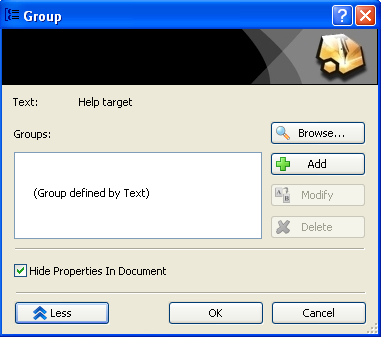
Group Dialog Box
Click the More button ![]() to access additional properties.
When the More button is clicked while using this dialog box in Word, you
may select the Hide Properties in Document checkbox to hide the
properties in your source document. To show the properties, uncheck the Hide
Properties in Document checkbox, or select Tools | Options in Word
and on the View tab, check the Hidden text checkbox.
to access additional properties.
When the More button is clicked while using this dialog box in Word, you
may select the Hide Properties in Document checkbox to hide the
properties in your source document. To show the properties, uncheck the Hide
Properties in Document checkbox, or select Tools | Options in Word
and on the View tab, check the Hidden text checkbox.
If you are not using the toolbar, place the link text and secondary part in the corresponding HTML <Span> tag to format it with the D2HML style.
The following table gives you some examples of using the Group hot spot. Each of the following hot spots appears as My Topic in the help target. The secondary part is not visible.
|
Hot Spot in Word and HTML Editor |
HTML Code |
Description |
|
My Topic |
<span class="C1HGroup">My Topic</span> |
The topic containing this hot spot is included with the group My Topic; the group is created if it does not already exist. |
|
My Topic|=Group |
<span class="C1HGroup">My Topic|=Group</span> |
The topic containing this hot spot is included with the group Group; the group is created if it does not already exist. |
|
My Topic|group=Group |
<span class="C1HGroup">My Topic|group=Group</span> |
The topic containing this hot spot is included with the group Group; the group is created if it does not already exist. |
|
My Topic|group=Group1+Group2 |
<span class="C1HGroup">My Topic|group=Group1+Group2</span> |
The topic containing this hot spot is included with the groups Group1 and Group2; the groups are created if they do not already exist. |
|
My Topic|group=Group1 |
<span class="C1HGroupInvisible">My Topic|group=Group1</span> |
The topic containing this hot spot is included with the group Group; the group is created if it does not already exist. My Topic|group=Group1 is not visible in the help target. |