In the following steps, you will set the Help project properties and attributes, and compile your source documents for both HTML and HTML Help.
1. If necessary, click the Project icon.
2. Select the Help Targets item in the left pane.
3. Choose the StyleGuide NetHelp target from the right pane.
4. In the StyleGuide NetHelp properties pane, make sure that the DynamicTOC is set to True.
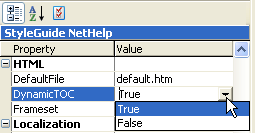
Though this property is not necessary to create the conditional text, it provides a Dynamic HTML table of contents for our NetHelp target. Note that this feature is only supported by Internet Explorer.
5. Click the View Attribute icon ![]() in the StyleGuide
NetHelp properties pane.
in the StyleGuide
NetHelp properties pane.
6. In the Value column, select Internal.
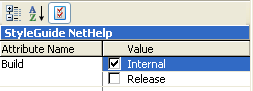
7. Click the Make Target button to build the HTML target.
8. After the NetHelp target is compiled, select StyleGuide HTML Help from the Help Target drop-down list.
9. Click the Make Target button again. In this way, you have made sure that both the NetHelp and HTML Help targets have been compiled.
10. After both targets are compiled, click the View Target button to open the HTML Help file.
Notice that the online Help no longer contains the paragraph marked as manual or the Version History topic. If we were to build the printed manual Help target, the paragraph marked manual would be used and the paragraph marked online and the Version History topic would be omitted.
11. Close the HTML Help.
12. Select StyleGuide NetHelp from the Help Target drop-down list.
13. Click the View Target button. The Help file opens in your browser. By examining the NetHelp file you will notice that the Version History topic and the paragraph marked online are included. The left pane contains a Dynamic HTML table of contents with books containing subtopics.
For more information, see Conditional Text and Attributes.