When you are trying to find a specific keyword or group in a large index, you can save time by using the auto-completion feature of the Index Elements list on the Index toolbar.
1. On the Icon bar, click Index.
2. Set the Index Collections button on the Icon toolbar to either Keywords or Groups.
3. Enter a letter in the Index Elements list box, and Doc-to-Help fills in the remaining letters of a word in the list of index keywords or groups.
For example, if you are looking for the keyword paragraphs, and you enter the letter p in the Index Elements list box, Doc-to-Help fills in the remaining letters of a word in the list of index keywords. If you enter another letter after the p, such as an a, Doc-to-Help finds the first word in the list beginning with pa.
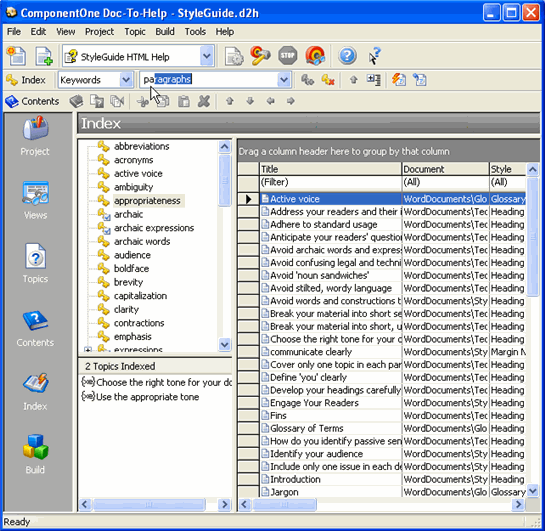
4. Once the remaining letters are filled in, click the arrow and select the topic from the drop-down list of keywords. If you press Enter instead of selecting the topic from the list, you will get an error telling you that the keyword already exists.
