The Add Glossary Terms tool provides you with an alternative way to add entries to your glossary Word document without having to open the glossary document itself. In this way, you can add new entries, as you see them, from any source document.
To add glossary entries:
1. Open any of your Word source documents.
2. Place your
cursor in front of the word that you want to add to the glossary and click the
Add Glossary Terms button ![]() .
.
The Add Glossary Terms dialog opens with the word you selected in the terms box.
3. Click inside the definition box and type the definition of the term.
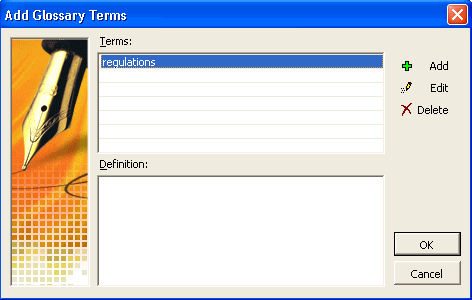
At this point, you can close the Add Glossary Terms dialog by clicking OK, or you can add additional terms by clicking the Add button.
4. If you click the Add button, you are prompted to add new terms and definitions.
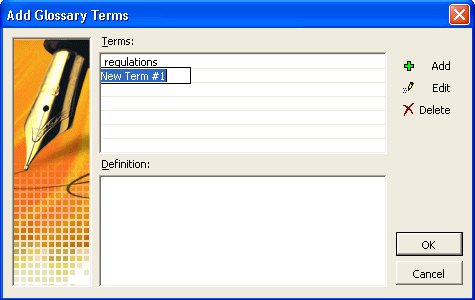
When you click the OK button you are prompted with the following message.
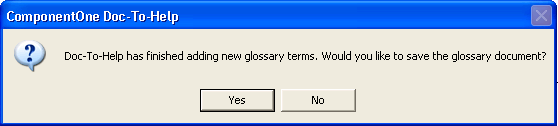
Alternatively, you can perform the same steps with the Insert|ComponentOne Doc-To-Help|Glossary Terms menu command.