Group links are also known as ALinks (for associative links). They are similar to keyword links in the way that they are created and used, except for one important difference: keywords appear in the index, and groups don't.
To see the difference, let's create a new topic group called PADI and add a group link to show how it works.
1. Open the Learn to Dive document in your HTML editor.
2. Select the word PADI in the third topic title, PADI Open Water Diver course.
3. Click the Group button ![]() in the toolbar. The
Group dialog box opens.
in the toolbar. The
Group dialog box opens.
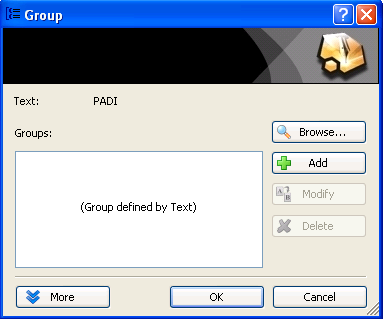
4. Click OK to accept the selected text as the new group name.
5. Repeat this procedure for all other topics in the file that start with the word "PADI" (or do only three or four; there are ten).
D2HML syntax: Adding Groups
<span
class="C1HGroup">PADI</span>
<span
class="C1HGroup">PADI
<span
style="display:none">|group=PADI</span></span>
Now that the new group has been created and assigned to a few topics, let's create the group link.
1. Scroll to the top of the document and select the word PADI in the second paragraph ("certifications offered by PADI").
2. Click the Group Link button ![]() in the toolbar. The
Group Link dialog box opens.
in the toolbar. The
Group Link dialog box opens.
3. Click OK to accept the selected text as the name of the target group.
D2HML syntax: Adding Group Links
<span
class="C1HGroupLink">PADI</span>
<span
class="C1HGroupLink">PADI
<span
style="display:none">|group=PADI</span></span>
To see the new group link in action, rebuild the document and navigate to the second topic, Learn to Dive. Click the PADI link and you will see a list with the ten topics that belong to the group.
Notice in the image below that the group name "PADI" doesn't appear in the index.
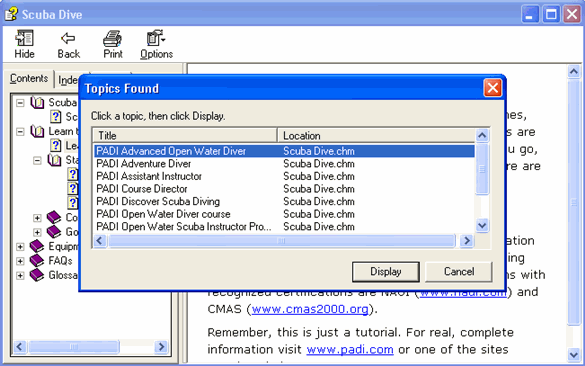
Group links are especially useful in situations where you are merging a collection of help files. For more details about groups, please see the Doc-to-Help reference.