Doc-To-Help comes with a number of pre-formatted themes for HTML Help and HTML. These pre-formatted themes cannot be modified. You can develop your own themes based upon the pre-formatted themes by following the steps below.
1. Select the Help Target that you wish to modify.
2. From the property pane, select the Theme property and click the button in the box to the right of the property name.
3. Click the Theme Designer button and select Add New Theme from the menu.

The Add New Theme dialog opens.
4. Enter the name of the new theme in the Name textbox.
5. Select the pre-formatted theme you want to use as your source from the Source Theme drop-down.
6. Click OK.
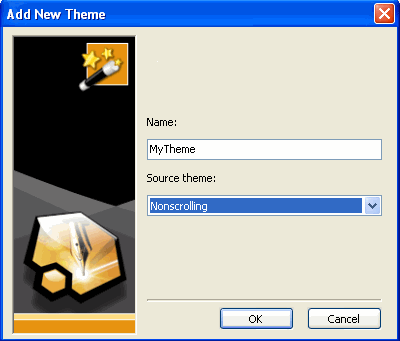
Doc-To-Help creates your new theme, and opens the theme editor.