If you or another team member has shared a project with a Web Repository, use the Web connection to download a working copy.
To connect to and download a team project from a Web repository:
1. Open Doc-To-Help and select File | Connect to Team Project.
2. Under Select repository type, choose Web Repository. The team project is located on a Web server.
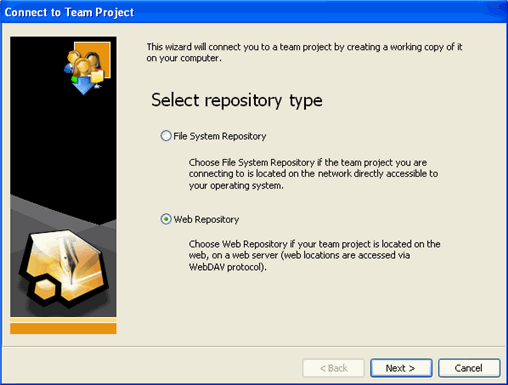
3. Click Next to continue.
4. Enter the URL of the virtual directory or location of the team project. Notice that you can click the ellipsis button and browse the virtual directory as well as create folders.
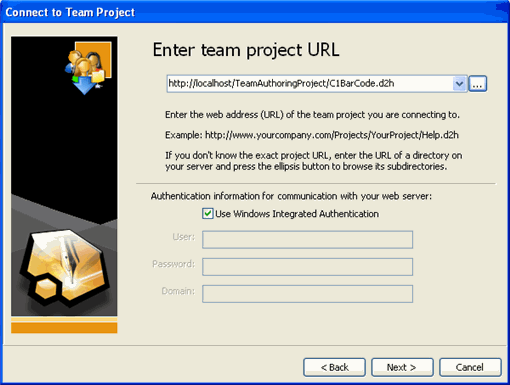
5. If you are not using Windows Integrated Authentication, uncheck this check box and enter your login credentials. Note that these credentials must be entered before you try to browse the virtual directory.
6. Click Next and specify a location for the working project folder. This will be the location of the project in which you will work.
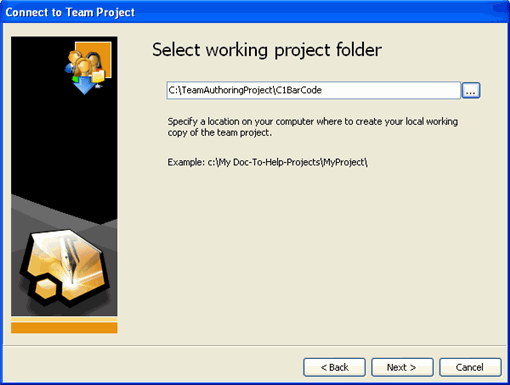
7. Click Next and confirm the working copy information.
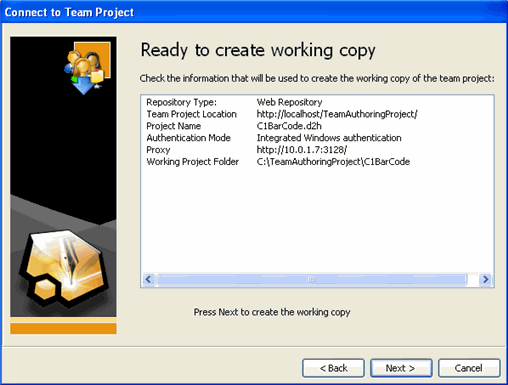
8. Click Next to create the working copy. Once the files have been downloaded, you will have a local copy of the project in which to work. Simply open this working copy as you would any other Doc-To-Help project. You do not need to connect to and download the team project every time you open Doc-To-Help.
9. Click Close and then click Finish. Your working copy of the project opens.