If you or another team member has shared a project with a file system repository, use the File System connection to download a working copy.
To connect to and download a team project from a file system repository:
1. Open Doc-To-Help, click the File menu and select Connect to Team Project.
2. Under Select repository type, choose File System Repository. The team project is located on your organization's network.
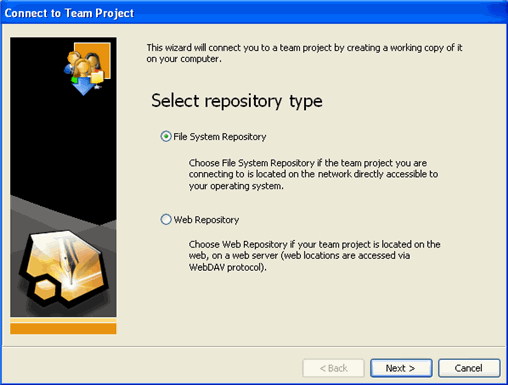
3. Click Next to continue.
4. Enter the network location of the team project or click the ellipsis button to browse for the project.
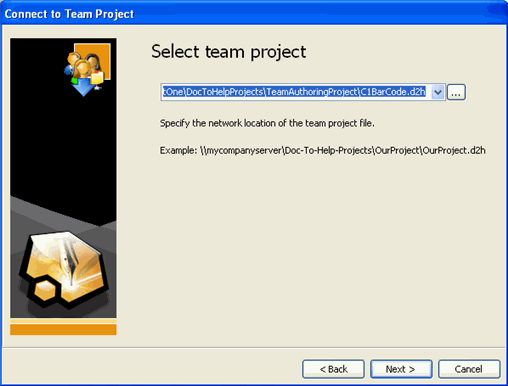
5. Click Next to continue.
6. Enter a location for your working copy or click the ellipsis button to browse for a location. This is the project you will edit.
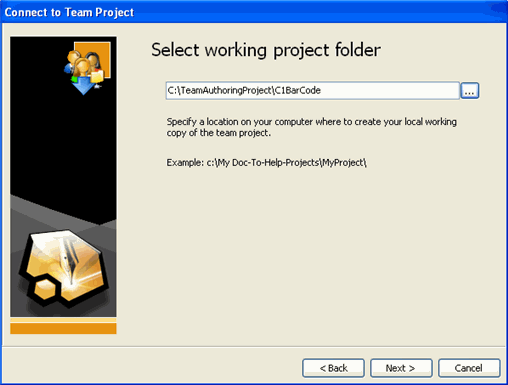
7. Click Next and confirm the working copy information.
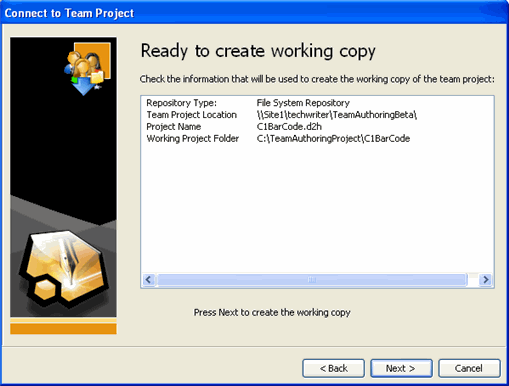
8. Click Next to create the working copy. Once the files have been downloaded, you will have a local copy of the project in which to work. Simply open this working copy as you would any other Doc-To-Help project. You do not need to connect to and download the team project every time you open Doc-To-Help.
9. Click Close and then click Finish. Your working copy of the project opens.