To change the background color of your Help contents:
1. Select the Projects icon.
2. Select Help Targets from the left pane.
3. Select the Help target you wish to modify from the right pane (not available in Manual or WinHelp targets).
4. From the property pane, select the BackgroundColor property and click the button in the box to the right of the property name.
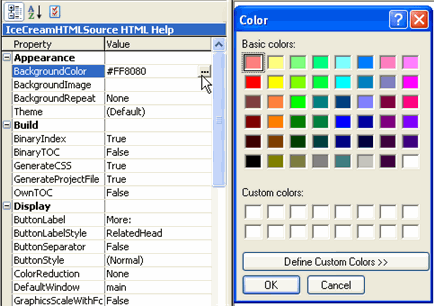
The standard Windows Color dialog opens.
5. Select a color from the dialog and click OK.
6. Build the Help target to reformat your Help contents pane with the new background color.
Note: To preview your color selection before building your Help target, you can open the Theme Preview dialog box. For more information, see Using Themes to Modify the Help Window.