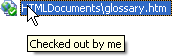Working with documents is the easiest and most common task you will perform when using team authoring. There are three, basic document functions you can perform in your working copy of the team project.
• Check Out
Checking out a document labels it as reserved by the user who checked it out, and it is locked in the repository. Unless you check out a document, the document file is read-only, except for newly added documents. To check out a document, select it, click the Team Authoring menu and select Check Document Out or use the Check Document Out button in the Documents toolbar and Team Authoring node. Document check-out status is shown by an icon and a tooltip in the document tree:
|
|
|
If you change your mind and do not want to modify a file, you can undo the check out command using the Undo Document Check Out option in the Team Authoring menu or using the Undo Document Check Out button in the Documents toolbar and Team Authoring node.
• Check In
Checking a document in unlocks the document and sends the changes to the repository; the changes are then made to the team project. You can check in individual files using the Check Document In button in the Documents toolbar or in Team Authoring node, but recommended practice is to check in all of your changes to the project, including all documents and files, using the Check Project In option on the Team Authoring menu.
• Get Latest Version
You can use the Get Latest Version of the Document from Repository menu option to retrieve current versions of documents from the repository. This option is available for individual files in a document's context menu, in the Documents toolbar, and in Team Authoring node, but recommended practice is to get latest version of the whole project, including all documents and files, using the Get Latest Version of the Project from Repository option in the Team Authoring menu. If the file was deleted from the team project by another user, getting its latest version deletes that file from your working copy.
You can edit, add, or delete documents in the team project, but certain document functions must be performed to ensure that you have the latest version and that you are providing the latest version for other team members.
• Editing Documents
A document must be checked out of the repository in order to make edits. Only one author is permitted to edit a document at any given time; therefore, if another team member has a document checked out, you cannot check it out and make edits until he/she checks it back into the repository. Doc-To-Help will ask you if you want to check a document out when you open it from the Document Tree.
• Adding Documents
When you add a document to the project, it is neither checked in nor checked out because it only exists in your working copy. To add the new document to the team project, simply check it into the repository. Once it is checked in, it will be available to other authors after they get the latest version of the project.
• Deleting Documents
You can delete an existing document from the team project only if you have the project checked out, but you can delete a new document that you have added at any time as long as it has not yet been checked into the repository.