In some cases, you may wish to limit the types of conditional text you see in your source documents, or modify the text color of a specific type of conditional text. Doc-To-Help 2007 provides you with a feature which allows you to determine which types of conditional text will be visible in your source documents.
Note: This feature can only be used when applying classic Doc-To-Help conditional text. It has been retained to ensure compatibility with older Doc-To-Help projects.
By simply clicking the View Conditional Text button
![]() on the
Doc-To-Help toolbar, a dialog provides you with the ability to select
specific conditional text for viewing, modify conditional text colors, add
animation and set the default conditional text features. To close the View
Conditional Text dialog, simply click the OK or Cancel
buttons.
on the
Doc-To-Help toolbar, a dialog provides you with the ability to select
specific conditional text for viewing, modify conditional text colors, add
animation and set the default conditional text features. To close the View
Conditional Text dialog, simply click the OK or Cancel
buttons.
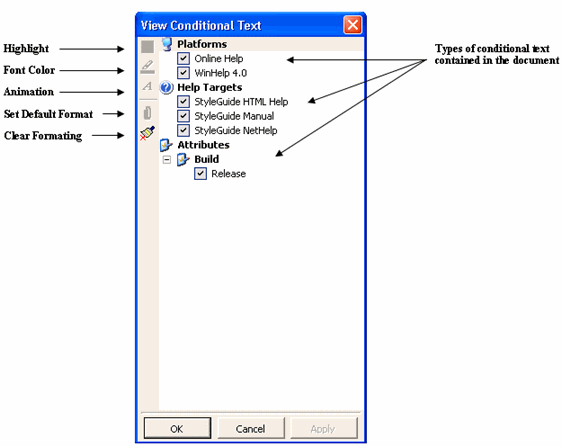
Note: Only checkboxes for the types of conditional text found within the current source document will appear in the View Conditional Text dialog.
More:
 Selecting Conditional Text Views
Selecting Conditional Text Views
 Customizing the Conditional Text Font
Customizing the Conditional Text Font
 Clearing All Conditional Text Formats
Clearing All Conditional Text Formats