Once you have created a new project, the Doc-To-Help Express Interface adjusts itself to include four tabs: Project, Documents, Properties and Build. The Next and Back buttons will navigate through each tab in creating a help target or you can skip ahead by clicking on the tab name.
Note: You are able to open Doc-To-Help 2007 at any point simply by clicking the Switch To Full Interface Mode button.
Project Tab
The Project tab lists all of the Doc-To-Help projects recently worked on, and gives the options of opening an existing Doc-To-Help project, creating a new one, opening Documenter for .NET or converting a RoboHelpHTML Help, or WinHelp project to Doc-To-Help.
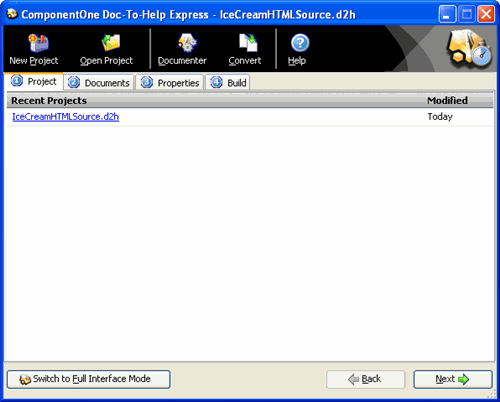
Documents Tab
The Documents tab lists all the source documents found in the project. On this tab, documents can be added, removed and created. The types of documents that the project can contain (HTML, Word or Mixed) can be changed to include or exclude a type of document. The document tree helps organize documents and topics in the table of contents.
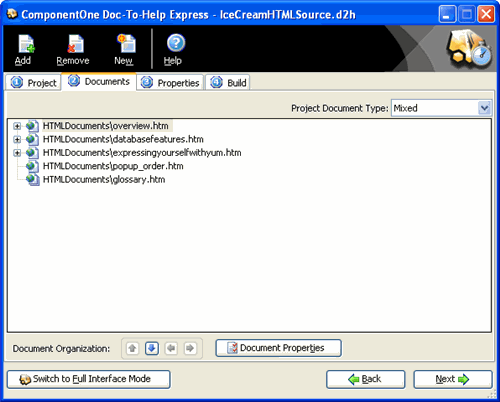
Properties Tab
The Properties tab allows modification of which type of help target will be created and setting the properties, such as caption, appearance and search. The Localization button provides additional control over what text strings appear in the help target. The More Properties button opens target specific options.
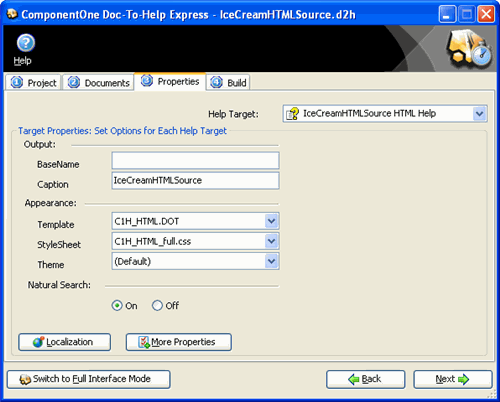
Build Tab
The Build tab builds the help target. On this tab, the help target can be viewed, rebuilt from scratch or built to incorporate updates to a document. Additionally, any errors and unresolved links that occurred during the build process will be listed on this tab.
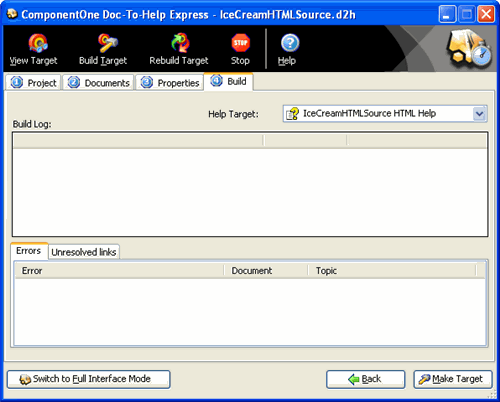
More:
 The Project Tab
The Project Tab