To add a link to a topic using the Add Topic Link dialog box:
1. In Microsoft Word, highlight the word or words you wish to use as your topic hot spot.
2. Click the
Add Topic Link button ![]() .
.
3. From the Add Topic Link dialog box, choose the topic you wish to associate with your hot spot.
Note: To facilitate selecting topics, you can use the radio buttons to sort alphabetically or by order (as they appear in each document).
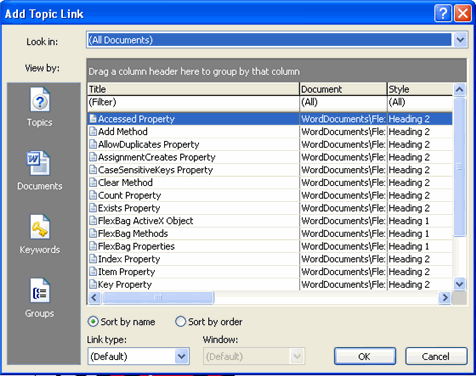
4. From the Link Type drop-down, select the Jump or Popup option.
5. From the Window drop-down, select the window type where you wish to display your topic and click OK.
For more information on customizing windows, see Customizing Help Windows.
6. Save and close the Word document.
7. Compile and view your Help project.
Note that the words you highlighted are now defined as a jump to the associated topic.
Alternatively, you can perform the same steps with the Insert|ComponentOne Doc-To-Help|Topic Link menu command.