Most team-authoring actions create a temporary lock in the repository for the duration of the action to prevent conflicts between different team members using the repository simultaneously. This temporary lock is created in a special file, <project_name>.dhv, located in the D2HTeamInfo folder created by Doc-To-Help when the project is set up for team authoring. Normally, these locks are only temporary and are automatically handled by Doc-To-Help without user interference. However, if a team-authoring action is not normally completed or if it is cancelled on a team member's machine, for example, due to an unexpected crash or power failure, it may leave the lock permanently in the repository. If this happens, no team members will be able to use the repository, and Doc-To-Help will show errors saying the repository is busy doing other tasks, although no author is actually doing anything with the repository. This is a very rare occurrence, but it may happen. If it does, the administrator must use the administrative utility, C1D2HTeamAdmin.exe, to remove the lock from the <project_name>.dhv file.
To unlock the <project_name>.dhv file in the repository:
1. Double-click C1D2HTeamAdmin.exe.
2. Select File | Open Team Project to connect to the repository. The Load Remote Project dialog box appears.

3. Select a repository type, either File System Repository or Web Repository, depending on the type of repository that was created for the team project.
4. Select a team project or choose (Select Team Project) from the drop-down box to browse for a project and click OK. The utility shows the folder tree of the repository and the files in each folder.
5. Click the Version info file node and select D2HTeamInfo\<project name>.dhv.
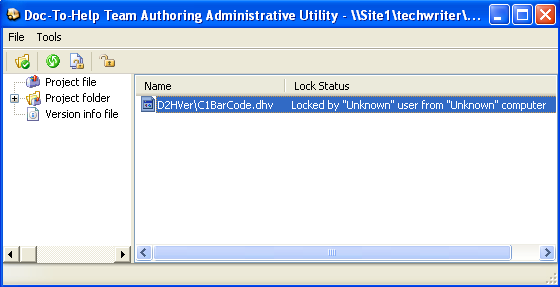
6. Click the Unlock button ![]() on the toolbar or
right-click the file and choose Unlock from the context menu.
on the toolbar or
right-click the file and choose Unlock from the context menu.
Note: You
can use the Unlock All button ![]() on the toolbar to release all
locks from all files, but this should be done with extreme
caution.
on the toolbar to release all
locks from all files, but this should be done with extreme
caution.