To unlock files in the repository:
1. Double-click C1D2HTeamAdmin.exe.
2. Select File | Open Team Project to connect to the repository. The Load Remote Project dialog box appears.

3. Select a repository type, either File System Repository or Web Repository, depending on the type of repository that was created for the team project.
4. Select a team project or choose (Select Team Project) from the drop-down box to browse for a project and click OK. The utility shows the folder tree of the repository and the files in each folder. Files that are currently locked are indicated in the Lock Status column, showing the user name and the computer name that owns the lock.
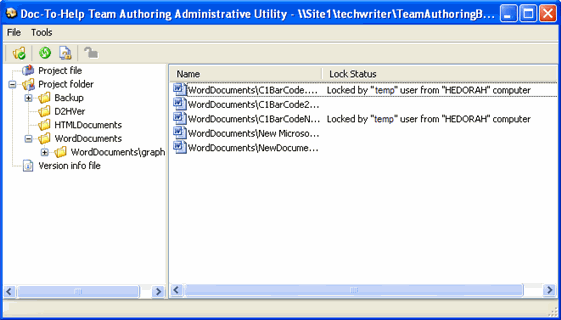
5. Choose one of the nodes in the left pane and select a file from the right pane.
6. Click the Unlock button ![]() on the toolbar or
right-click the file and choose Unlock from the context menu.
on the toolbar or
right-click the file and choose Unlock from the context menu.
Note: Unlocking files must be done with caution and only by an authorized person, usually the administrator, because doing so resets the check-out state of the file on the team member's machine without getting the latest version of that file from the repository.