The documents can be viewed in the Document Tree of your working copy of the team-authoring project. You will notice that there are several icons in the Documents toolbar that are not available in non team-authoring projects.
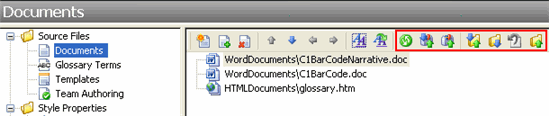
To view the Document Tree and toolbar icons:
1. On the Icon bar, click Project.
2. From the left pane, select Documents. All of the documents in your project are listed in the right pane, and the Documents toolbar is visible above the document list.
Team Authoring Toolbar Buttons
![]()
From left to right, the team-authoring buttons in the Documents toolbar include:
|
Refresh View |
Communicates with the repository and refreshes the status of your documents. |
|
Get Latest Version of the Project and Documents |
Downloads changes from the team project file (.d2h) and documents and updates your working copy. |
|
Check Project and Documents In |
Checks in and uploads the project file (.d2h) and any changed or added documents to the repository. |
|
Get Latest Version of the Document from Repository |
Downloads changes from the team project and updates your working copy. |
|
Check Document Out |
Checks out and locks the document. |
|
Undo Document Check Out |
Reverses the document check out process. |
|
Check Document In |
Checks in and uploads the document to the repository. |