Doc-To-Help provides the Help author with enhanced topic display and sorting capabilities in the topic list pane on the right by using a convenient outlook style grouping feature. By simply dragging any of the column headings (Title, Document or Style) into the grouping area located at the top of the topic list pane, Doc-To-Help sorts automatically by that heading. To sort by headings:
1. On the Icon bar, click Topics.
2. Select the All Topics item from the left pane.
3. Select the desired topic from the right pane.
4. In the right pane, select the "Style" column from the header bar, and while holding down the mouse button, drag its header to the column grouping area as shown below.
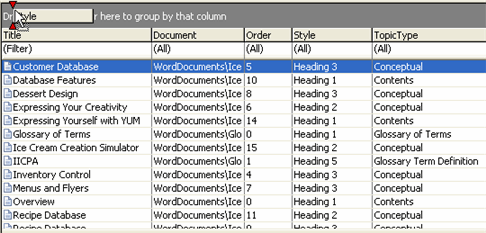
5. Release the mouse button and note the change in the Doc-To-Help topic list pane. The rows are now sorted by the "Style" heading.
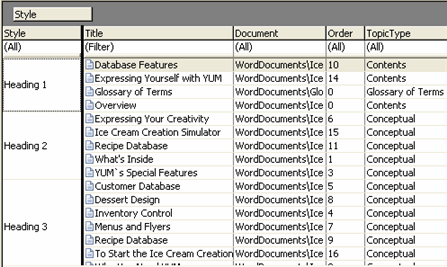
6. Select the "Document" column and drag its header to the column group area.
Note that the topics are sorted by Style, then Document as shown below.
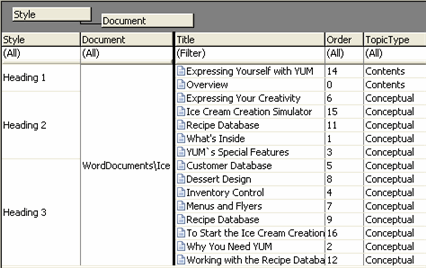
7. By simply dragging the headers back down into the header bar you can return to the default topic view.
More:
 Sorting to View Order by
Document
Sorting to View Order by
Document