The View Conditional Text dialog allows you to select which types of conditional text you view in your source documents. This can make complex source documents, with many types of conditional text, easier to read by filtering out those types that you do not need to see. By clearing any of the Conditional Text checkboxes, you can filter which types of conditional text are shown in the currently opened document.
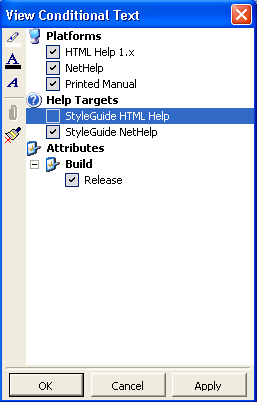
To filter the conditional text in a document:
1. Open the document you want to filter.
2. Click the View Conditional Text button. The View Conditional Text dialog box opens. The dialog contains check boxes for each type of conditional text formatted within the document.
3. Clear (or check) the check boxes for the conditional text you wish to filter.
4. Click the Apply or OK button after you are done with your selections.
Doc-To-Help filters your conditional text so that only the types you selected are visible.
Note: To see the filtering, you must turn off your view hidden text option in Word.