To delete up backup files in the repository:
1. Double-click C1D2HTeamAdmin.exe.
2. Select File | Open Team Project to connect to the repository. The Load Remote Project dialog box appears.
3. Select a repository type, either File System Repository or Web Repository, depending on the type of repository that was created for the team project.

4. Select a team project or choose (Select Team Project) from the drop-down box to browse for a project and click OK. The utility shows the folder tree of the repository and the files in each folder.
5. Select Tools | Clear Repository Backup. The Clear Repository Backup dialog box appears.
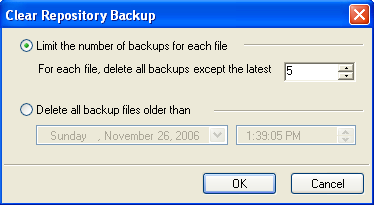
6. Select Delete all backup files older than in the lower part of the dialog box.
7. Click the drop-down arrow next to the date and select a date from the calendar.
8. Select a time using the up and down arrows in the time box.
9. Click OK. Backup files prior to the date and time specified will be removed from the repository.
The administrator can also use this dialog box to limit the number of backups for each file if you would like to change the number that was specified when the project was first shared.
To limit the number of backups for each file:
1. Select Limit the number of backups for each file.
2. Use the arrows to change the number next to For each file, delete all backups except the latest. Five is the default number.