For any active paragraph style, Doc-To-Help can display a button at the end of each associated topic that links to the next topic in the source document, even if the next topic does not participate in the navigation sequence.
To enable the next topic button for a paragraph style:
1. On the Icon bar, click Project.
2. Select the Paragraph Styles item from the left pane.
3. Select the paragraph style to be edited from the right pane.
4. From the property pane, modify the AutoNext property value as desired. Setting the value to True allows a button that links to the next topic to be displayed.
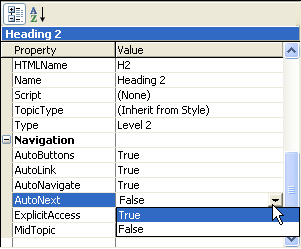
You can use this setting to chain together a series of topics that are meant to be read in sequence. Although the reader can generally achieve the same effect with a built-in navigation button, providing an explicit link at the end of each topic makes your intentions clear.
You can also use this setting to link master topics with detail topics without affecting the navigation sequence. For example, suppose that a source document contains a set of function descriptions at the Heading 2 level, each of which is immediately followed by a code example at the Heading 3 level. If you enable AutoNext for Heading 2, to create links to the examples, disable AutoNavigate for Heading 3, to remove it from the navigation sequence, and assign a secondary window to Heading 3, then the reader can step through the function descriptions and click the generated button to view a particular code sample in a separate window.
Note:
In HTML Help the BinaryTOC property must be
set to True for topic to topic navigation.
In WinHelp the OneBrowseSequence property must be set to True for
topic to topic navigation.