This procedure turns any text you choose into a hotspot that will print your current Help topic.
1. Open the source document that will contain the hotspot.
2. Select the text
for the hotspot and click the Insert Help Macro button ![]() .
.
The Edit Windows Help Macro dialog opens.
3. From the drop-down list box in the Macro executed from text area, select Print.
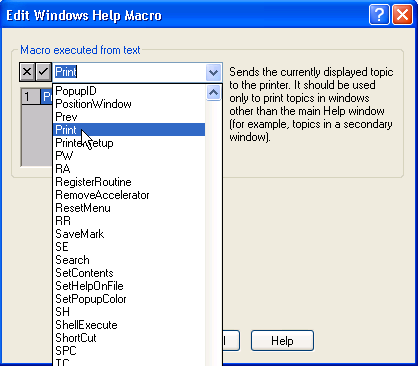
4. Click OK to insert the Macro Comment into your source document.
5. Close the source document and build your WinHelp file.
6. Open your WinHelp file and click the hotspot to test the macro.
Alternatively, you can perform the same steps with the Insert|ComponentOne Doc-To-Help|Help Macro menu command.