NetHelp, known in previous versions of Doc-To-Help as HTML 4.0, has been greatly enhanced in Doc-To-Help 2007. The NetHelp target is a one-size-fits-all solution for providing online Help for Web-based applications. NetHelp Help systems work across all modern browsers and operating systems.
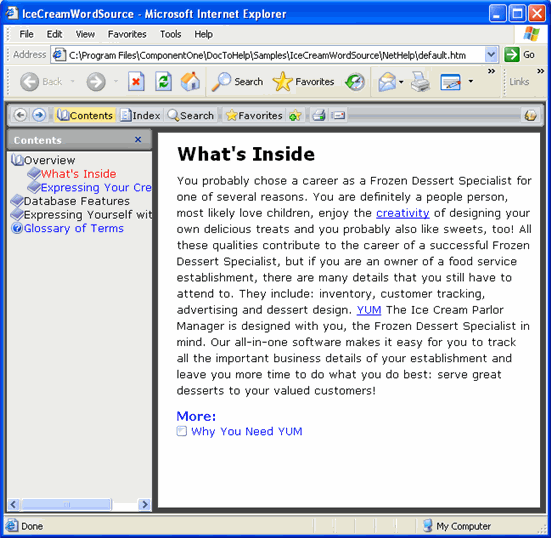
The NetHelp target can be viewed with all browsers supporting Dynamic HTML. The navigation conforms to the three-pane Help standard, simultaneously displaying basic navigational components in the left frame and content in the right frame. The browser buttons provide additional basic navigation.
NetHelp has full cross-browser support. Previously, HTML 4.0 supported Dynamic HTML, including expanding and collapsing table of contents (TOC) nodes and pop-ups, only in Internet Explorer. The other popular browsers that are now supported are Netscape, Mozilla, Firefox, and Opera.
By default, NetHelp automatically synchronizes the TOC with the current topic; therefore, when a user jumps to a topic, that topic automatically becomes the current topic in the TOC. If you prefer not to synchronize the TOC automatically, you can add a Sync TOC button to your theme using the Theme Designer. The sync toc button will appear in the TOC, which can be clicked to synchronize the topic appearing in the right pane with the TOC, and automatic TOC synchronization is disabled. This synchronization was not supported by HTML 4.0 in previous versions of Doc-To-Help.
NetHelp themes have a Favorites button, by default, which, when clicked, shows the Favorites pane where you can organize all of your favorite topics. Once in the Favorites pane, you can use the default Add to Favorites button to add the current topic to the list, or click the Delete link to remove the topic. The appearance of the Favorites pane and buttons can be customized or disabled through the Theme Designer.
You can disable the Favorites pane by setting the HelpTarget.FavoritesTab property to False.
Note: Between browser sessions, Favorites items are stored as cookies; therefore, cookies should be enabled in the browser in order for Favorites to persist between browser sessions.
NetHelp also has search capability. By default, a Search link (or button, depending on the theme) appears at the top of the right pane, along with the Contents, Index, Previous and Next links. Clicking the Search link opens a search panel in the left-hand pane where the TOC and index are normally displayed. The user can simply enter text in the textbox and click the Go button to begin a search.
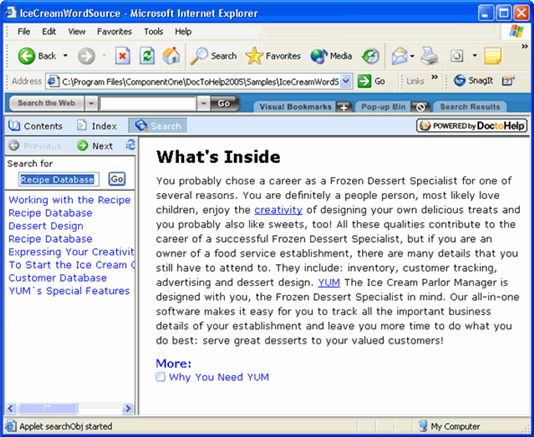
NetHelp search can either be Java or JavaScript. If NetHelp will be deployed on a server, use Java search, which must be deployed on a Web server that supports Java servlets or IIS. If NetHelp will be deployed on a client machine, use the JavaScript search option, which does not require that Java be installed on the end-users machine. See Local NetHelp and Server-based NetHelp for more information.
Additions have also been made to the Theme Designer to allow customization of the new Search and Synchronize TOC features, along with a Message area used for displaying error messages in the NetHelp target. For additional information on these features, see Using the Theme Designer.
More:
 Deploying and Using NetHelp
Deploying and Using NetHelp