1. Place your cursor at the end of the second bulleted line and press Enter.
2. On the new line, type Step One is first and press Enter.
3. On the second new line, type Step Two is second and press Enter.
4. On the third new line, type This is how you get "nested" lists. You should have a bulleted list that looks like the figure below.
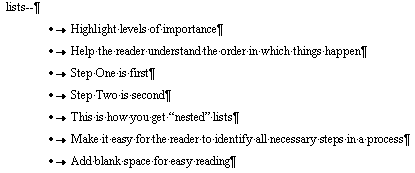
5. Highlight the lines that read "Step One is first" and "Step Two is second".
6. Click the C1H Number 2 Style
button . Doc-To-Help
applies a nested numbered list as show below.
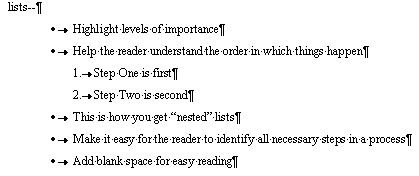
7. Highlight the line that reads "This is how you get nested lists".
8. Click the Continue List button
. Doc-To-Help applies an
unnumbered list at the same level as the previous numbered list.
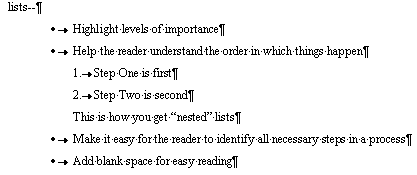
9. Save and close the StyleGuide document.
10. Click the Make Target button.
11. After the target is compiled, click the View Target button.
12. Open the "Use vertical lists" topic to see your finished nested list.
13. When you’re finished, close the Help file.
For more information, see Using List Styles in Microsoft Word.