The next step is to change the defaults of the ByLine, SuperTitle and Title properties to suit the StyleGuide document. By default the ByLine property is set to "By ComponentOne LLC", the SuperTitle property is set to "Doc-To-Help", and the Title property is set to "Standard Template".
1. Select the Project icon.
2. In the left pane, click Help Targets.
3. Select StyleGuide Manual from the right pane.
4. In the properties pane, select the ByLine Property.
5. Highlight the By ComponentOne LLC text and type My Company, Inc..
6. Select the SuperTitle property.
7. Highlight the Doc-To-Help text and type Becoming a Better Writer.
8. Select the Title property.
9. Highlight the Standard Template text and type Style Guide.
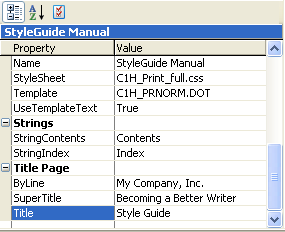
10. Click the Make Target button.
11. Click the View target button. Doc-To-Help has converted your title page to match the changes you made to the properties.
12. When you’re finished, close the printed manual.