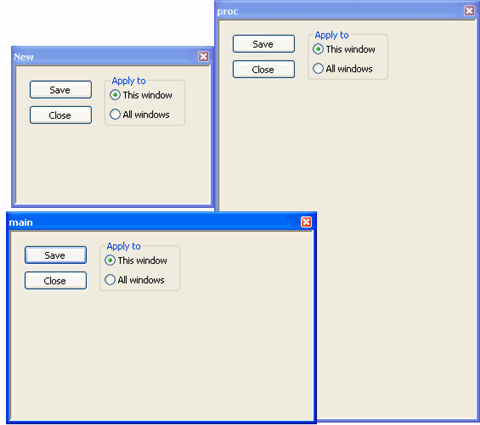Doc-To-Help allows you to modify all windows in your Help system at one time. By opening one Window Size Tool for each defined window you wish to modify, you can reposition them until you are satisfied with the relative locations, then save them all simultaneously.
1. On the Icon bar, click Project.
2. Select the Windows item from the left pane.
3. In the right pane, select and then right-click the window name to be edited and choose Size Tool from the shortcut menu.
4. Drag any side or corner of the window to adjust it to the size you want.
5. Repeat this process for each window you wish to resize leaving all windows open.
6. Click All Windows in any of the size tool windows and click Save.
All open size tools close and the size and location settings for all windows is saved.