The View Conditional Text dialog allows you to customize your conditional text platform styles then set them as the default for all future documents. After you have customized the conditional text for a specific platform, perform the following steps to set the customization as your default for that platform.
1. Click the
View Conditional Text button ![]() on the Doc-To-Help toolbar. The View Conditional
Text dialog box opens.
on the Doc-To-Help toolbar. The View Conditional
Text dialog box opens.
2. Select the platform conditional text type you want to set as default, then click the Set Default Format icon.
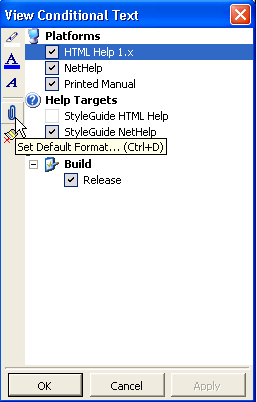
3. Click the Yes button to change the default conditional text for that platform.
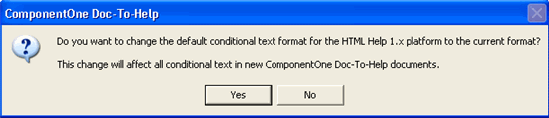
Note: Changes to the conditional text default settings are performed globally, affecting all future documents produced with Doc-To-Help. These changes will not affect the settings for existing documents including the document that is currently active.