In order for a paragraph style used in a source document to define a topic during compilation, it must be marked as active within the Doc-To-Help project file as follows:
1. On the Icon bar, click Project.
2. Select the Paragraph Styles item from the left pane.
3. In the right pane, select the name of the style to be edited.
4. In the property pane, scroll down to the Type property and set the heading type to a value other than Body text.
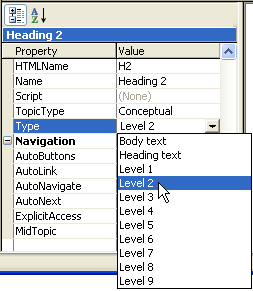
When you create a new paragraph style, the default outline level is Body text. The Body text setting is the only one that does not mark a paragraph style as active. Like the numeric level settings, it is analogous to its counterpart in Microsoft Word, FrontPage or Dreamweaver, and is provided so that you can easily import styles from a Word or HTML document, template or style sheet without turning every paragraph into a separate topic. You can also use this setting to disable an active style. For example, if your Help system does not need three levels of topics, you can set the outline level of Heading 3 to Body text.
The Heading text style makes the style active but excludes associated topics from the Help contents. This setting is typically used to implement ancillary pop-up topics such as figures, glossary terms, and code samples.
The settings Level 1 through Level 9 also make the style active. In addition, these settings determine the hierarchy of associated topics within the Help contents. The predefined Doc-To-Help styles Heading 1, Heading 2, and Heading 3 are set to Level 1, Level 2, and Level 3, respectively.
For more information on paragraph styles, see Using Paragraph Styles.