The Set Link command creates a hypertext link between text or graphic and the margin note. If you're linking the margin note to text, that text appears underlined and blue in Help. A graphic will look no different as hypertext, so you may wish to add such help-only advice as "Click this picture for more information." When the blue, underlined text or the selected graphic is clicked, the margin note displays in a pop-up window.
1. Click in the right column of the table, that is, in the cell inhabited by the body text.
2. Highlight the text that you want to link to the margin note.
3. Click the
Margin Note button ![]() on the Doc-To-Help toolbar.
on the Doc-To-Help toolbar.
4. Select Set Link from the drop-down menu.
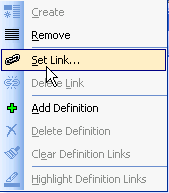
5. The Margin Note Link box opens. If you have more than one margin note, you can select the note you want by using the Previous and Next icons.
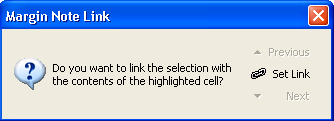
Doc-To-Help places a Word comment next to the text that you have chosen. This comment signals the Doc-To-Help compiler to create a pop-up window for the margin note.
Alternatively, you can perform the same steps with the Edit|Margin Note menu command.