1. In the right cell, highlight the "communicate clearly" body text at the end of the paragraph.
2. Click the Margin Note button on the Doc-To-Help toolbar.
3. Select Set Link from the drop-down menu. The Margin Note Link box opens. If you have more than one margin note, you can select the note you want by using the Previous and Next icons.
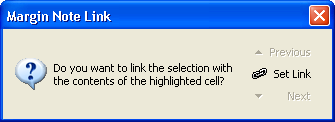
4. Since we only have only one margin note, click the Set Link icon. Doc-To-Help places a Word comment next to the link text.
5. Save and close the Word document.
6. Click the Make Target button.
7. After the target is compiled, click the View Target button.
8. Open the "Introduction" topic, then click the communicate clearly hyperlink to see the pop-up.

9. When you’re finished, close the Help file.
For more information, see Using Margin Notes in Word.