In some cases you may have two Help files using the same Help target, but with somewhat different text. To do this, you can set the conditional text by attribute.
1. In your source document, highlight the text that you wish to limit by attribute and click the Conditional Text button on the D2HML Styles toolbar.
Note: You can also use the Apply Conditional Text button on the Doc-To-Help toolbar to format conditional text, but this method has been retained for compatibility with older projects and is not the recommended method. See Using Classic Doc-To-Help Conditional Text for more information.
2. In the Criteria pane, choose the Attributes icon.
3. From the Value column, choose the attribute that you want to associate with the highlighted text.
4. Click OK.
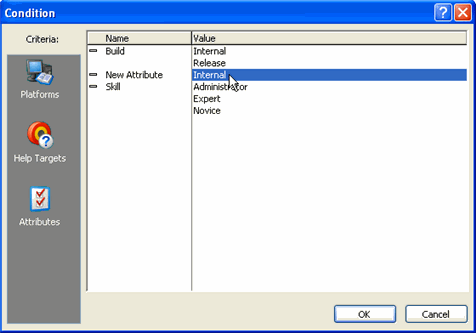
5. Save and close the source document.
If you would like to associate text with more than one attribute, see Applying Multiple Conditions to Text for more information.