Please note: The “Passthrough HTML” feature is still available in Doc-To-Help, but it is recommended that you make use of the Rich Text Variables feature instead. With this feature, you can define a variable in an HTML document and insert it into a Word document.
Inserting the HTML Help Object Tag into a document involves adding a tag at the location you want the functionality to appear. The HTML Help ActiveX Control Wizard enables you to insert the object tag for the control.
1. On the icon bar, select Project.
2. In the left pane, click Documents.
3. In the right pane, select then right-click the document you wish to edit and choose Open from the shortcut menu.
4. Position the cursor at the location where you want the ActiveX control functionality to appear.
5. Click Insert HTML Help Object Tag button.
The HTML Help ActiveX Control Wizard opens.
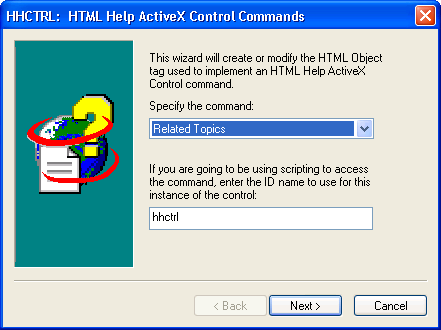
6. Select the ActiveX object from the drop-down menu and follow the instructions provided by the wizard.
Once you are finished, Doc-To-Help marks the tag code as HTML PassThrough.
Alternatively, you can perform the same steps with the Insert|ComponentOne Doc-To-Help|HTML Help ActiveX Control menu command.