If you are using Microsoft Windows XP or 2003 to edit your source documents, you will notice that the comment text (and therefore Doc-To-Help conditional text) no longer utilizes the yellow background color.
Note: This feature is not supported in Word 2000.
The View Conditional Text dialog box allows you to insert a background color behind your conditional text as desired.
To add highlight to your conditional text:
1. Open the document you want to customize.
2. Click the
View Conditional Text button ![]() on the Doc-To-Help toolbar.
on the Doc-To-Help toolbar.
The View Conditional Text dialog opens.
3. Select the conditional text type you want to modify, then click the Highlight icon.
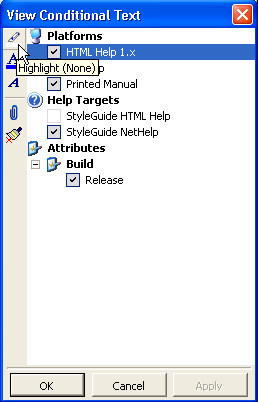
4. Select which color you want as your background.
5. Click the Apply or OK buttons after you are done with your selections.
Doc-To-Help inserts the background color into any conditional text of the type you selected.

Note: This feature is only functional with Microsoft Word XP.