You can convert an HTML Help project produced with any help authoring tool to a Doc-To-Help project. You need an HTML Help project (files .HHP, .HHC, .HHK, etc) to do that. If you only have a .CHM file, you can still do it, but first you need to decompile it to an HTML Help project using either HTML Help Workshop or one of third-party CHM decompilation tools.
If your HTML Help is produced by RoboHelp and you have the source RoboHelp project, do not use the generic converter, use the RoboHelp – Doc-To-Help converter instead. Generic HTML Help converter does not convert RoboHelp-specific features.
Files:
When the generic HTML Help converter copies files from the source folder to the Doc-To-Help project folder, it only copies files listed in the [FILES] section of the HTML Help .HHP project file. This can cause broken links in the Doc-To-Help project when you build help targets if some files that are referenced in topic files are not copied. Make sure that all files you need are actually copied to the Doc-To-Help project folder. If some are missing, copy them manually.
Topics:
Converted topic files form the Doc-To-Help document tree. The tree hierarchy is based on the HTML Help TOC (.HHC file). For each TOC book that does not have a corresponding topic, an empty topic file is created, with the name prefix “_D2H_”.
TOC:
The HTML Help TOC (.HHC file) is converted to a Doc-To-Help TOC, which is automatically generated from topics (from the document tree hierarchy) if possible, customized if necessary.
Index keywords:
Keywords defined in the HTML Help index file (.HHK) and in topics are converted to Doc-To-Help index keywords. They appear on the Index tab in Doc-To-Help. Keywords are defined by D2HML hot spots in topic files using the C1HIndexInvisible style, so they can be modified in Doc-To-Help either on the Index tab of the Project Editor or in topic HTML text using D2HML.
ALink keywords:
ALink keywords defined in topics are converted to Doc-To-Help groups. They appear on the Index tab in Doc-To-Help. Groups are defined by D2HML hot spots, using the C1HGroupInvisible style, in topic files, so they can be modified in Doc-To-Help either on the Index tab of the Project Editor or in topic HTML text using D2HML.
Links:
Links (A-tags) to topic files are converted to D2HML hot spots, using the C1HJump style, in topic text.
KLinks:
Keyword links (KLink HTML Help controls) are converted to D2HML hot spots, using the C1HKeywordLink style, in topic text.
ALinks:
Associative links (ALink HTML Help controls) are converted to D2HML hot spots, using the C1HGroupLink style, in topic text.
Related Topics Control:
These are converted to D2HML hot spots, using the C1HGroupLink style, in topic text. For each Related topic control, a special group is created in the Doc-To-Help project, with the name prefix “RelatedTopics_”. These groups can be seen on the Index tab of the Doc-To-Help Project Editor. Select Groups in the Index toolbar combo box to see the group.
Image maps:
Although image maps are not converted to Doc-To-Help-specific constructs, they are left intact in topic files and will work in online help targets as expected. Building a help target, Doc-To-Help honors links specified in AREA tags in image maps, so they point to the correct URL for the topics to which they link.
Note: The URL of a topic in the target is defined by the Doc-To-Help Topic.URL property which by default has the same value as the source topic file path).
Windows:
Windows specified in the HTML Help project (.HHP) are converted to Doc-To-Help windows with the same names. Doc-To-Help window properties are set for HTML Help and WinHelp targets based on the values of corresponding properties in the .HHP file.
Map IDs
Map IDs are converted to topic context IDs in the Doc-To-Help project.
To convert an HTML Help project:
1. Open Doc-To-Help 2007 and click Convert HTML Help Project.
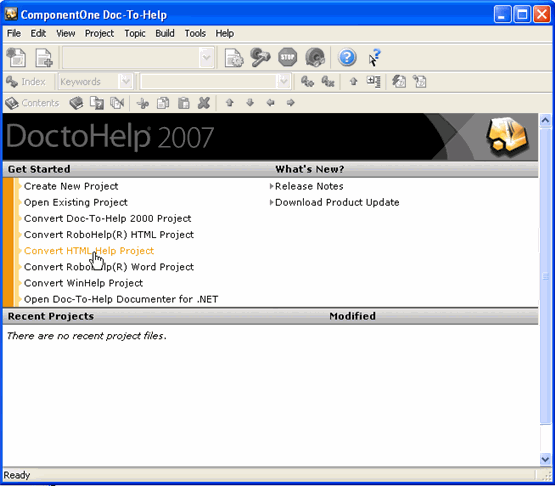
2. Browse to locate an HTML Help project (.hhp) for the conversion in the Open dialog box.
3. Select the file and click Open.
4. Review the location and click Next.
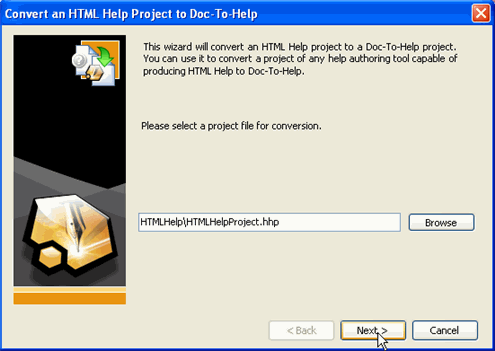
5. Enter the name of the Doc-To-Help project to be created in the Name text box.
6. Browse for a location for the new project.
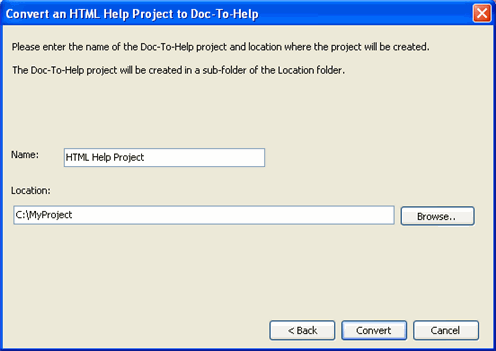
7. Click the Convert button to begin the conversion. A window appears showing the conversion process.
8. Once the conversion is complete, click OK.
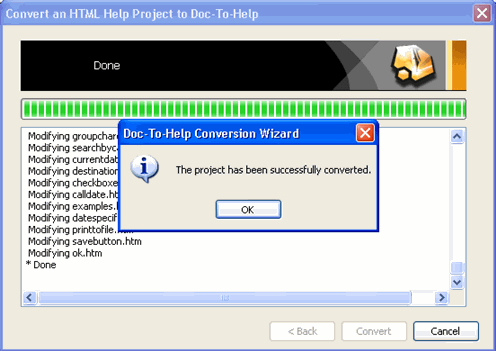
9. Click the Close button to close the Convert dialog box. Your new Doc-To-Help project opens in the project editor. You can being customizing and building your help files.