You can also use hotspot macros to perform certain Help-specific commands. This procedure allows you to display a Help topic which is located in a separate Help file.
1. Open the source document that will contain the hotspot.
2. Select the text
for the hotspot and click the Insert Help Macro button ![]() .
.
The Edit Windows Help Macro dialog opens.
3. From the drop-down list box in the Macro executed from text area, select PopupContext (or its short form, PC).
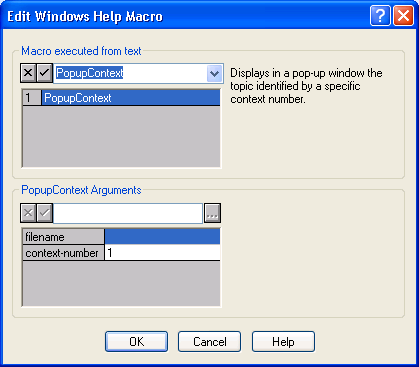
4. Type the name and path of your second Help file in the textbox at the top of the PopupContexts Arguments area and click the checkmark button.
Note: When defining the path to the Help file, use double back-slashes (\\) in place of the typical single back-slash. Example – C:\\MyFolder\\MyFile.hlp.
5. Select the context-number box, and type the Context ID number of the topic you wish to display. For more information on Context Ids, see Context Sensitive Help.
Your dialog should look similar to the example below.
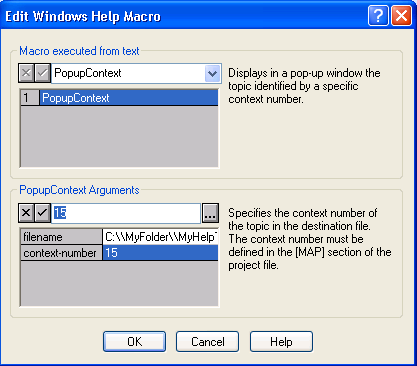
6. Click OK to insert the Macro Comment into your source document.
7. Close the source document and build your WinHelp file.
8. Open your WinHelp file and click the hotspot to test the macro.
Alternatively, you can perform the same steps with the Insert|ComponentOne Doc-To-Help|Help Macro menu command.