Using the D2HML Dialog Box
1. In your source document, select the link text that the user will click to view the pop-up text.
2. Click the Inline Popup button on the D2HML Styles toolbar. The Inline Popup Link dialog box appears.
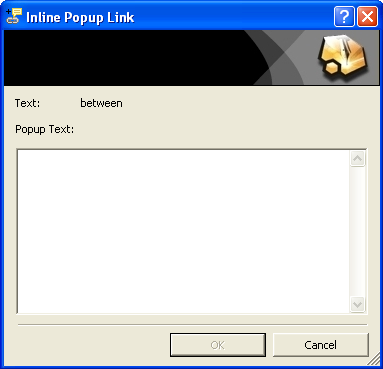
3. Enter the pop-up text in the Popup Text window and click OK.
4. Click Yes or No to make all hidden hot spots visible. The link text is formatted with the C1HInlinePopup character style. The pop-up text is formatted with the C1HPopupText character style.
Using D2HML Styles without D2HML Dialog Boxes
1. Select the link text and apply the C1HInlinePopup character style.
2. Select the pop-up text and apply the C1HPopupText character style.