For any active paragraph style, Doc-To-Help can create index keywords from topic titles and automatically associate them with the appropriate topic. Similarly, for character styles, Doc-To-Help can create index keywords from hot spot text and automatically associate them with the topic that contains the hot spot.
Note: Automatically created keywords will not actually be added to your project until you build the project.
For more information on using styles, see Using Styles in Doc-to-Help.
To enable automatic indexing for a paragraph style:
1. On the Icon bar, click Project.
2. Select the Paragraph Styles item from the left pane.
3. Select the paragraph style to be edited.
4. In the paragraph style property pane, toggle the AutoKeyword property to True. Index keywords are then created from topic titles formatted with this paragraph style and are associated with the appropriate topic.
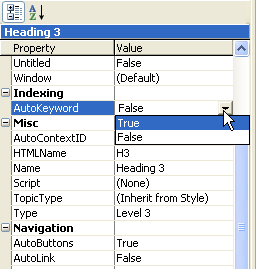
Note: This setting is not available for styles whose Outline level is set to Body text.
Note that the topics that are indexed in this manner are
identified with the ![]() symbol in the lower left pane of the Topics icon view.
symbol in the lower left pane of the Topics icon view.
Once keywords have been automatically added to a project by setting AutoKeyword to True and building the project, subsequently setting AutoKeyword to False will not automatically remove them; you must remove them manually.
To enable automatic indexing for a character style:
1. On the Icon bar, click Project.
2. Select the Character Styles item from the left pane.
3. Select the character style to be edited.
4. In the character style property pane, toggle the AutoIndex property to True. Index keywords are then created from text formatted with this character style and are associated with the topic that contains the text.
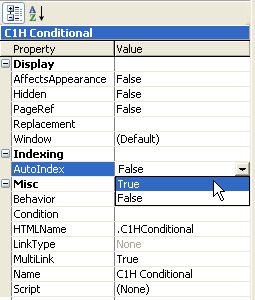
Note that the topics that are indexed in this manner are
identified with the ![]() symbol in the lower left pane of the Topics icon
view.
symbol in the lower left pane of the Topics icon
view.