1. Select a graphic in your HTML source document.
2. On the Pictures toolbar, click Rectangular Hotspot, Circular Hotspot, or Polygonal Hotspot.
3. Draw the hot spot on your graphic. The Insert Hyperlink dialog box appears.
4. Enter a unique, arbitrary name to identify the hotspot in the Address text box and click OK.
5. Select the hot spot and click one of the D2HML link buttons on the D2HML Styles toolbar. You can use any of the five D2HML link types: jump link, pop-up link, keyword link, group link, and glossary link. The Links in a Picture with Area Hotspots dialog box appears.
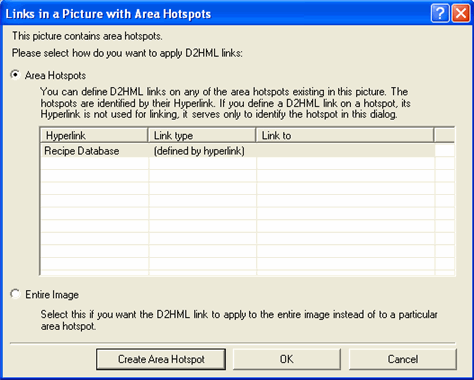
6. Select a hot spot in the Hyperlink column, or you can select Entire image if you want the D2HML link to apply to the whole image.
7. Click Create Area Hotspot. The D2HML dialog box appears.
8. Click the Browse button to locate and select the topic to which you want to link.
9. Click OK to close the dialog boxes.