1. Select a graphic in your HTML source document.
2. On the Common tab of the Insert toolbar, click the drop-down arrow of the Images button and select one of the following: Draw Rectangle Hotspot, Draw Oval Hotspot or Draw Polygon Hotspot.
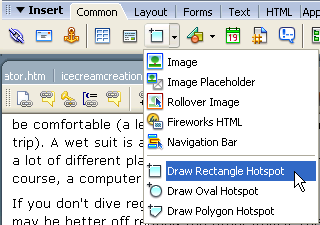
3. Draw the hotspot on your graphic.
4. With the hotspot still selected, click one of the D2HML link buttons on the D2HML Styles toolbar. You can use any of the five D2HML link types: jump link, pop-up link, keyword link, group link, and glossary link.
5. In the D2HML dialog box, click the Browse button to locate and select the topic to which you want to link.
6. Click OK to close the dialog boxes.