There may be instances in your source documents where you want to link a word or phrase to a glossary term. You can manually create the link using the Glossary Links button on the D2HML Styles toolbar in Microsoft Word, FrontPage or Macromedia Dreamweaver.
1. Select the word or phrase you want to link to a glossary term.
2. On the D2HML
Styles toolbar, click the Glossary Link button ![]() to open the Glossary
Term Link dialog box.
to open the Glossary
Term Link dialog box.
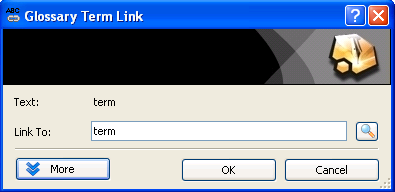
Note: If the term you are linking to matches the link text, you can simply click OK and the link is created.
3. Click the Browse button. The Select Glossary Term window appears.
4. Select the glossary term to which you want to link.
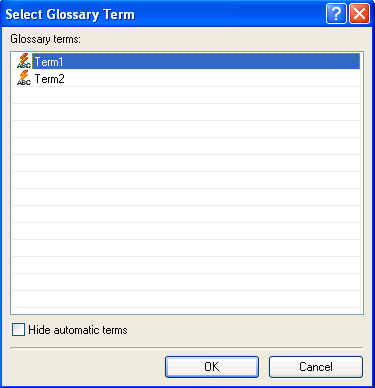
Note: The Hide automatic terms checkbox is checked by default so only Manual terms are visible to choose from. If you need to link to an Automatic term, uncheck the Hide automatic terms checkbox. See Viewing Glossary Terms for more information on Automatic and Manual terms.
5. Click OK to close the Select Glossary Term window, and click OK again to close the Glossary Term Link dialog box.
6. Save and close the glossary document.
7. In the Doc-To-Help project, select the Build menu and click Rebuild Target.
8. Once the target is compiled, click the View Target button and click the word or phrase where you created the Glossary Link. A DHTML pop-up opens containing the corresponding glossary entry description.