To create a new script:
1. Highlight the Script item on the project editor tree list.
2. Right-click anywhere in the script list pane on the right and choose New from the shortcut menu.
3. Note that the focus of your cursor has moved to the top of the script list window.
4. Type the name of the new script and press Enter.
5. Note that the new script name has been added to the list.
6. To activate the editable code textbox, highlight the new script name in the Upper Right Pane, then click the box located to the right of the Code property box in the Properties Pane. In this textbox you can enter a new script code or edit an existing one.
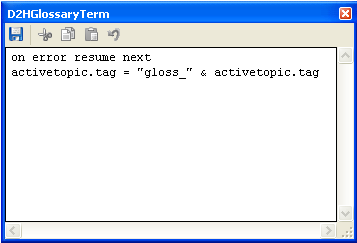
Alternatively, you can add a new script by clicking the Project menu, choosing New, then clicking Script.